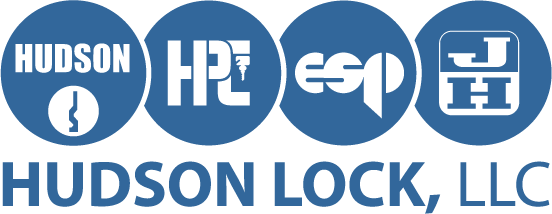Keep your machine up-to-date.
Periodically, updates will become available that will fix minor glitches or add exciting enhancements to your machine. Check back regularly to make sure that you are up-to-date.
But don't worry. If there are important updates, we will notify you. That is why it is so important for you to fill out your registration cards and send us your name, address, phone number and email address.
Periodically, updates will become available that will fix minor glitches or add exciting enhancements to your machine. Check back regularly to make sure that you are up-to-date.
But don't worry. If there are important updates, we will notify you. That is why it is so important for you to fill out your registration cards and send us your name, address, phone number and email address.
|
CodeMax Updater
DSD Info - Updated 2018-06-11
| |||||||||||||||||||
How to update your CodeMax direct from your computer.
First Time
Step 1 - Download and run the setup.exe installation file listed above.
Step 2 - Download the cmaxdsd.bin DSD Info file listed above and move it to the CodeMax Update installation directory. By Default, this should be C:/Program Files (x86)/HPCSoft/CodeMax. You will be prompted to overwrite an existing file, this is normal and should be done.
Step 3 - Ensure your CodeMax machine is powered up and connected to your computer then run the CodeMax Update software.
Step 4 - Press the Configure Port button; the update software should find your machine. If unsuccessful, try manually setting the port on the right, when the appropriate port is selected, you should get a message in the status window that your machine was found.
Step 5 - Select Program and DSDs
Step 6 - Press Start Update and wait for the update to finish. This can take up to 15 minutes.
Subsequent Updates
Repeat Steps 2 and 6.
Step 1 - Download and run the setup.exe installation file listed above.
Step 2 - Download the cmaxdsd.bin DSD Info file listed above and move it to the CodeMax Update installation directory. By Default, this should be C:/Program Files (x86)/HPCSoft/CodeMax. You will be prompted to overwrite an existing file, this is normal and should be done.
Step 3 - Ensure your CodeMax machine is powered up and connected to your computer then run the CodeMax Update software.
Step 4 - Press the Configure Port button; the update software should find your machine. If unsuccessful, try manually setting the port on the right, when the appropriate port is selected, you should get a message in the status window that your machine was found.
Step 5 - Select Program and DSDs
Step 6 - Press Start Update and wait for the update to finish. This can take up to 15 minutes.
Subsequent Updates
Repeat Steps 2 and 6.
|
© COPYRIGHT 2023. ALL RIGHTS RESERVED.
|
Hudson Lock, LLC |